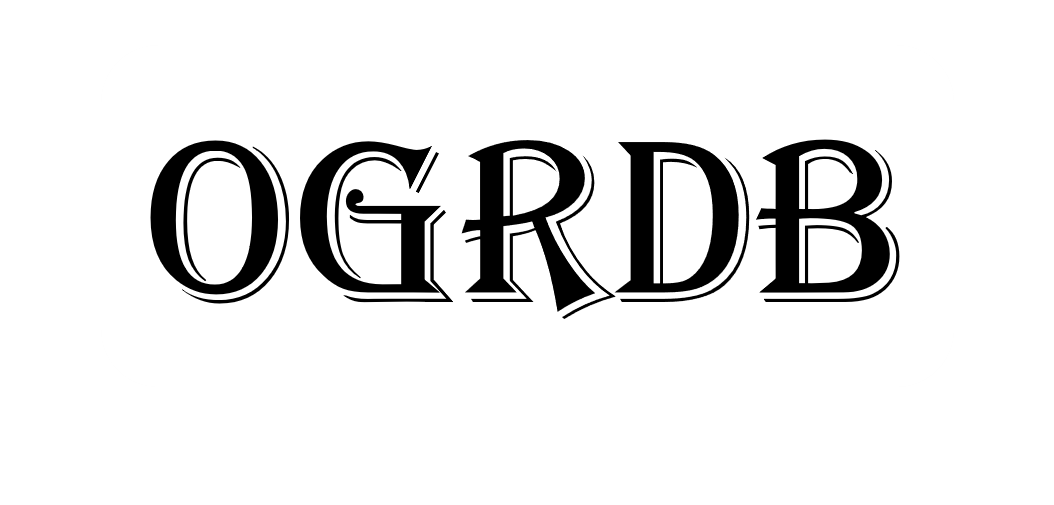Overview
Help
Support
Overview
An IARC Committee reviews submissions for one or more species. When a submission for that species is completed by the submitter, its status changes from draft to reviewing. At that point, it is listed on the Committee's section on the Submissions page, which is visible only to members of the Committee. An email is sent to Commottee members to inform them of its arrival. The submission will continue to be visible to the submitter, but cannot be edited.
When a Committee member views the submission, there is an additional tab, the Review tab. It contains three elements:
- History - A list of key events in the submission's lifecycle
- Notes - Notes from reviewers, in forum-style threaded format
- Delegates - A section which enables additional reviewers to be added for this submission only.
In addition, the Review tab provides Action buttons to change the status of the submission. In particular, it can be returned to the submitter as draft, for rework, or it can be marked as complete. Complete submissions are not listed by default in the Committee's section on the Submissions page, although they can be recalled by pushing Show Completed.
Affirmed sequences (listed on the Sequences tab) are drawn from submissions. A Committee member can create a draft sequence of the appropriate species, at which point they reference an inferred sequence from a submission. In the course of editing the sequence details, additional inferred sequences supporting the affirmation can be added: these can come from the same submission, or additional submissions - recall that the same sequence may be listed more than once in a submission, for example if it has been inferred from more than one sample in separate analyses, or from more than one individual.
Once the draft is completed, the affirmed sequence is published. If additional supporting evidence for the sequence is found later, a Committee member can click the copy icon (next to the trash) to create a new draft, with an updated version number. This draft is edited to reflect the new information, including, if necessary, references to additional submissions. When the new draft is published, it replaces the former one in the submission list (although all drafts are retained in OGRDB's database). Sequences contain publicly available History records, so that the reasons for updates are available to all users.
Submissions become visible to all users once an inferred sequence is referenced in a published affirmed sequence. At that point, Committees can no longer return the submission to the submitter for changes, as that would potentially allow the evidence supporting an affirmation to be altered. An inferred sequence listed in a submission can only be referenced in one affirmation. It is, however, possible to withdraw an affirmed sequence by clicking the trash icon. In this, exceptional, case, the sequences it references can then be used in another affirmed sequence record.
Reviewing Submissions
Updating Notes
Notes are intended to allow Committee discussion to be structured and recorded on the submission itself. They are only ever visible to members of the Committee and to delegates. They are useful for listing and discussing any concerns. They could also be used as a checklist: for example, if a Committee decided that there were six points that required review, a message thread could be created for each point. Click New Thread to create a message thread. You will be prompted to enter a title. Click Reply to Thread to write a reply to the thread immediately above the button.
Simple formatting can be used, as follows:
- Words or phrases with *asterisks* will be shown in bold.
- Words or phrases with _underscores_ will be shown in italics.
- Use * as a bullet point at the start of each line to create a bulleted list.
Delegates
Delegates are non-Committee members who are provided with the same ability as Committee members to review a submission, including marking it as complete and/or returning it to the submitter. Delegates do not gain any ability to create or modify affirmed sequences. To add a delegate to a submission, select their name and press Add Delegate. Multiple delegates may be nominated, and existing delegates may be removed from the list.
Return to Submitter
Clicking Return to Submitter will return the submission to draft status. The submitter will be able to edit the submission, and re-submit (they may also opt to delete it, or hold it in draft indefinitely). You will be prompted to enter a message, which will be emiled to the submitter and to Committee members, and copied to Notes. Return to Submitter will not be displayed if inferred sequences from the submission have been listed in a published affirmed sequence
Complete Submission
Clicking Complete will change the submission status from reviewing to completed. The submission will no longer be listed by default in the Committee's Submissions section. You will be prompted to enter a reason, which will be recorded in the Notes. If necessary, completed submissions may be returned to the reviewing status, by pressing Un-Complete Submission. Again, you will be prompted to enter a reason, which will be displayed in Notes and emailed to the submitter. The Complete facility is provided to enable the Committee's Submission List to function as a to-do list of submissions requiring attention.
Affirmed Sequence
New Sequence
To create a new affirmed sequence, click New Sequence on the Sequences page. You will be promoted to enter the sequence name, and to select an inferred sequence from a submission. All submissions that are in reviewing or completed status are available for selection. Only inferred sequences that have not been added to affirmed sequence records will be available for selection. In order to allow you to pick the correct inferred sequence from a selection, the selector displays the genotype name and the subject ID for each sequence. At this stage, only one inferred sequence is selected. You will be returned to the Sequences list, and the new sequence will be shown as dfraft, and available for editing.
Editing Affirmed Sequences
The editing process is similar in nature to the editing of a submission: at any point you can press Save Draft to save, so that editing and review can continue later. Drafts are visible to all Committee members. All fields should be reviewed, but your attention is drawn to the following points:
- Inference Type - It is possible that genomic information is available to support the inference. In this case, change the inference type accordingly. Additional fields will be shown, depending on the selected Domain, to enable non-coding information to be supplied, should it be available. The source of the genomic information should be recorded in the Notes tab, as there are no explicit fields to hold accession numbers at the moment.
- Coding Sequence - an IMGT-gapped sequence should be entered, using . or - to denote a gap.
- Inferences - The inferences associated with the affirmed sequence can be updated.
Publishing Affirmed Sequences
Click Publish to change the sequence status to published and make it visible to all users. You will be prompted to enter a note, which will be recorded in the history and will be visible to all users. An email will be sent to Committee members. If submissions become public as a result of the sequence affirmation, the submitters will be notified.
Updating Affirmed Sequences
Click the copy icon (next to trash to create a new draft of a sequence. Its version number will be updated. Once edits are complete, publishing the draft will replace the existing published version, although the previous version will be retained in the database in case reference to it is subsequently required.
Withdrawing Affirmed Sequences
Click the trash icon to withdraw a sequence from publication. You will be prompted to enter a reason, and Committee members will emailed. Withdrawn sequences are not displayed to users but may be viewed by Committee members by pressing Show Withdrawn.